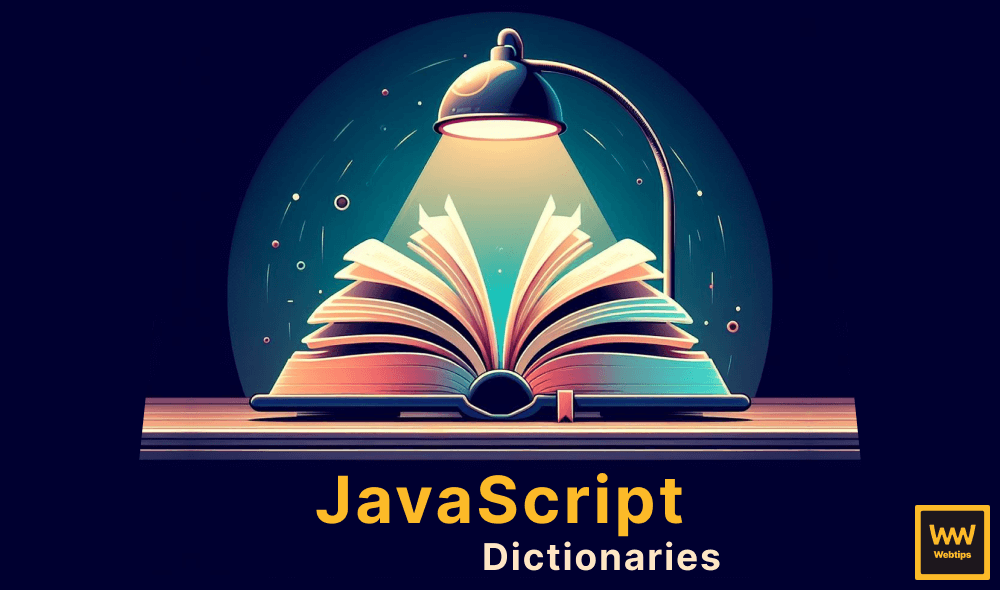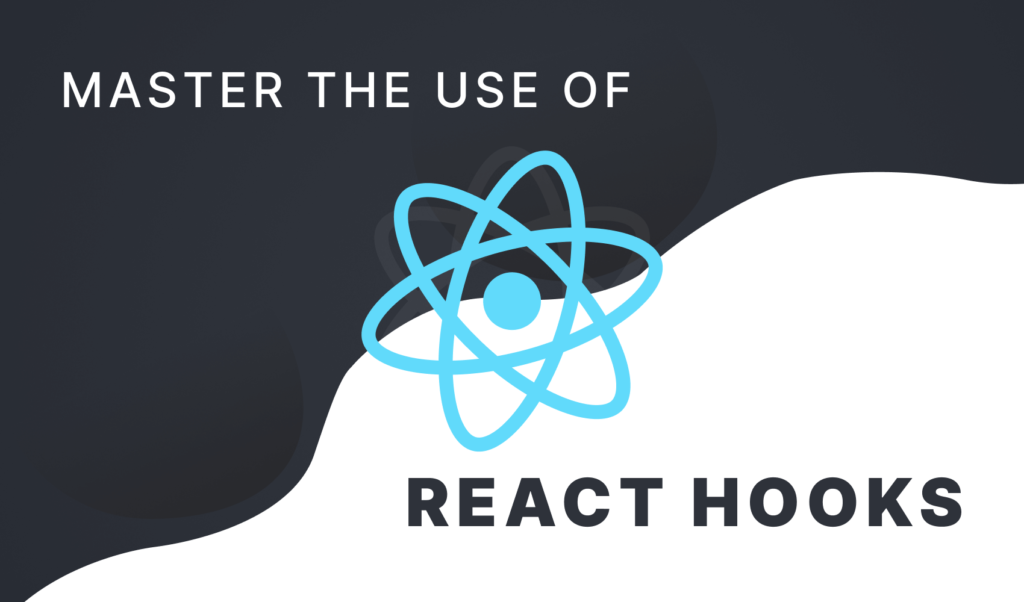How to Easily Make Donut Charts With CSS Only
CSS borders have been long known as a special property that can be used creatively to create various UI elements — apart from borders — such as strokes, chevrons, or arrows.
In this tutorial, we’re going to take a look at how you can also use it to create a donut chart with only borders, that at the end of the tutorial, will look like the following:
Creating A Donut With CSS Borders
To start things off, first, let’s create a donut with only one color. To do this, I’ve set up the following rules that create a 50x50px black rectangle with a red border, at the middle of the screen.
.donut {
background: #000;
display: block;
width: 50px;
height: 50px;
position: absolute;
top: 50%;
left: 50%;
transform: translate(-50%, -50%);
border: 10px solid red;
}As you can see, this doesn’t really look like a donut, however. To fix this, and create a stroke, add a 100% border-radius with a transparent background:
.donut {
...
border-radius: 100%;
}Adding Segments to the Donut
To add different segments, you can change the color of each side of the border with separate rules:
.donut {
...
border: 10px solid #FF6188;
border-top: 10px solid #A9DC62;
border-left: 10px solid #78DCDC;
border-right: 10px solid #FFD862;
}
Playing With Segments and Rotation
To make this less symmetric, you can also add a little bit of rotation. By adding a little bit of animation, you can also turn it into a circle loading indicator:
@keyframes loading {
0% { transform: translate(-50%, -50%) rotate(25deg); }
100% { transform: translate(-50%, -50%) rotate(385deg); }
}
.donut {
transform: translate(-50%, -50%) rotate(25deg);
/* Add animation if you want to turn it into a loading indicator */
animation: loading 1s ease-in-out infinite;
}You can also create bigger segments, by simply making neighboring borders the same color:
.donut-01 {
/* default values */
}
.donut-02 {
border-left: 10px solid #78DCDC;
border-bottom: 10px solid #78DCDC;
}
.donut-03 {
border-left: 10px solid #FF6188;
border-right: 10px solid #FF6188;
}Playing With Different Border Styles
You can also play around with the border-style property, to create different styles of donuts. Some examples are:
.donut-01 { border-style: dotted; }
.donut-02 { border-style: double; }
.donut-03 { border-style: groove; }
.donut-04 { border-style: ridge; }Putting Everything Together
To finish things up, you can also add additional borders to it, with a box-shadow. You can add as many box-shadow as you’d like, you only need to separate the different values with a comma.
.donut {
box-shadow: inset 0 0 10px 0px #21212191, 0 0 0 2px #212121;
}Putting everything together, this is the final set of rules that makes up the element:
.donut {
display: block;
border-radius: 100%;
width: 50px;
height: 50px;
position: absolute;
top: 50%;
left: 50%;
transform: translate(-50%, -50%) rotate(25deg);
border: 10px solid #FF6188;
border-top: 10px solid #A9DC62;
border-left: 10px solid #78DCDC;
border-right: 10px solid #FFD862;
box-shadow: inset 0 0 10px 0px #21212191, 0 0 0 2px #212121;
}Creating Any Type of Donut Chart in CSS
However, this solution is somewhat limiting. We cannot specify how big segments should be, and we can only work with a maximum number of 4 segments. In order to make things a bit more flexible, we can create any type of donut chart in CSS using a conic-gradient background:
Using a conic-gradient we can create as many segments as we want, in any direction that we want. The above example uses the following conic-gradient as a background color for the circle:
.donut {
display: block;
border-radius: 100%;
width: 75px;
height: 75px;
position: absolute;
top: 50%;
left: 50%;
transform: translate(-50%, -50%);
background: conic-gradient(
#A9DC62 0deg 90deg,
#FFD862 90deg 180deg,
#FF6188 180deg 360deg
);
}We can define a comma-separated list as the segments. The first segment spans from 0 to 90 degrees, the second goes from 90 to 180, while the rest (half of the circle) goes from 180-360 degrees. Notice that if we don't start the next segment from the end of the previous one, we will get a blurred gradient:
.donut {
background: conic-gradient(
#A9DC62 0deg 60deg,
#FFD862 90deg 180deg,
#FF6188 200deg 360deg
);
}However, this is not quite a donut yet, we're missing a hole in the middle. In order to create a hole in the center, we can add an ::after element, with the same color as the background, right in the middle of the pie chart:
.donut::after {
content: '';
display: block;
position: absolute;
width: 30px;
height: 30px;
background: #221f22;
border-radius: 50%;
top: 50%;
left: 50%;
transform: translate(-50%, -50%);
}
Summary
In summary, CSS borders can be used in various creative ways. As you’ve seen, even if you’ve already used up the border property for a given element, you can still add additional borders on top of that with the use of box-shadow. To make donut charts more customizable, it can also be replaced by SVG paths or conic gradients.
Have you already worked with CSS borders in a creative way? Let us know in the comments below! Thank you for reading through, happy styling! 🎨

Rocket Launch Your Career
Speed up your learning progress with our mentorship program. Join as a mentee to unlock the full potential of Webtips and get a personalized learning experience by experts to master the following frontend technologies:
Courses

CSS - The Complete Guide (including Flexbox, Grid and Sass)

The HTML & CSS Bootcamp