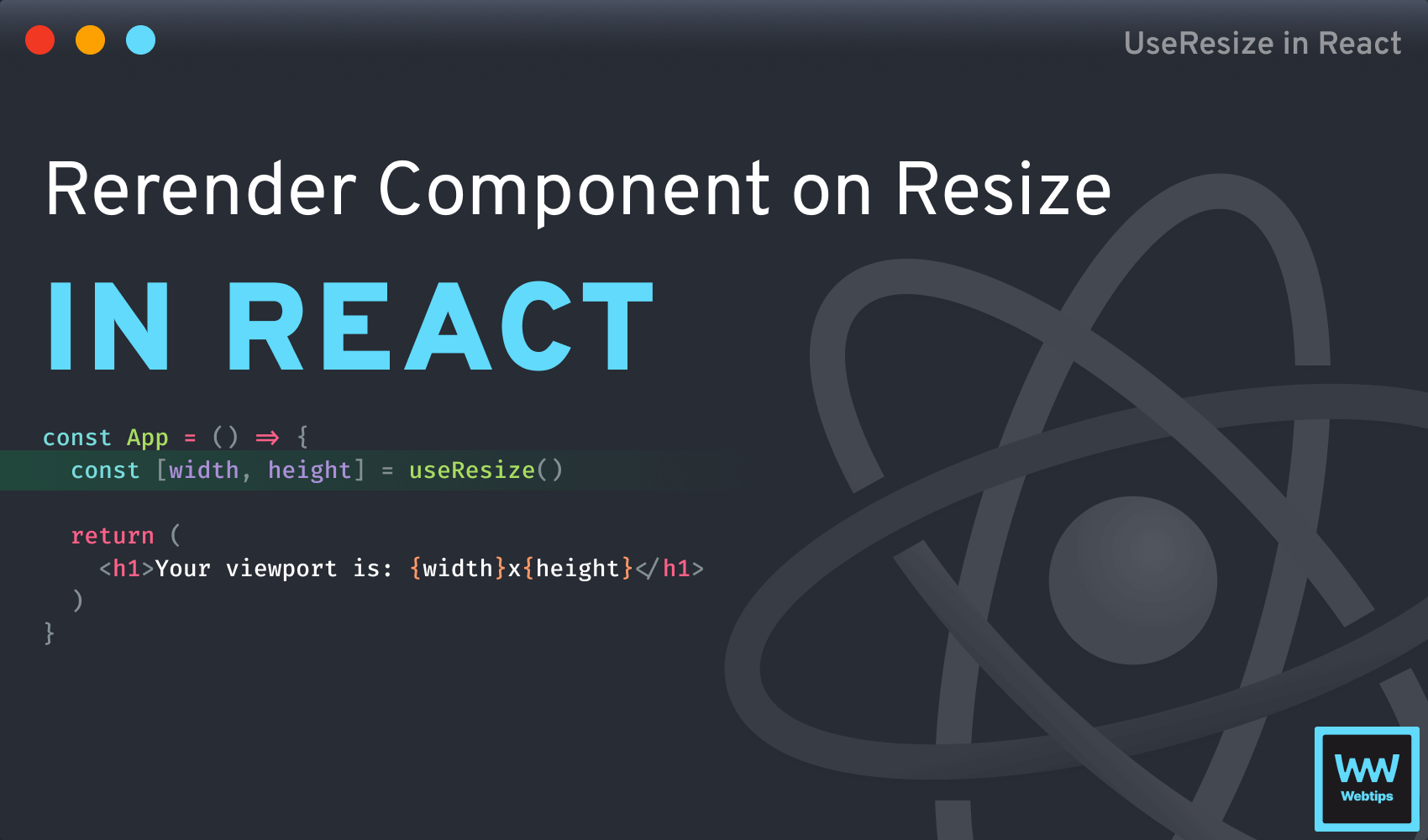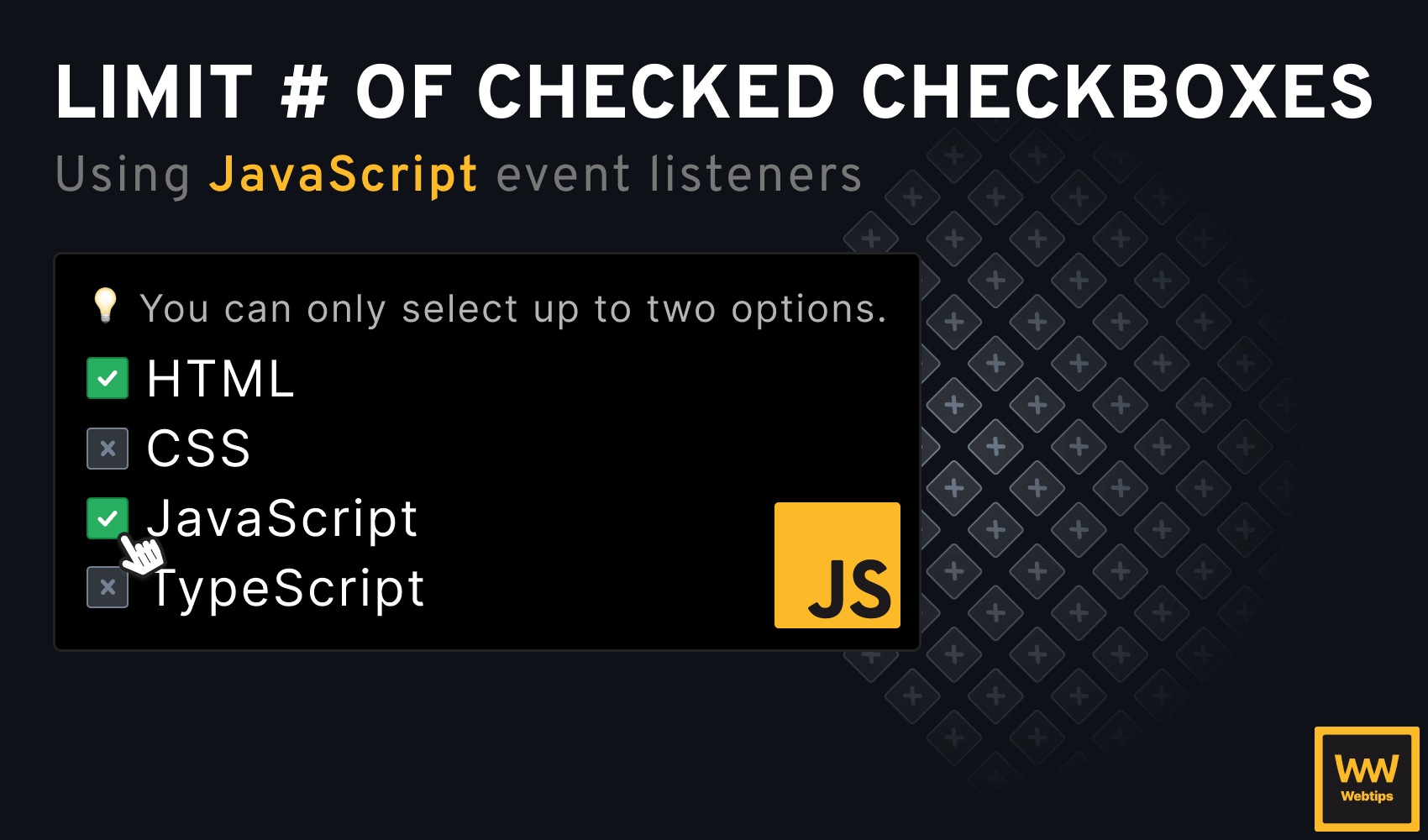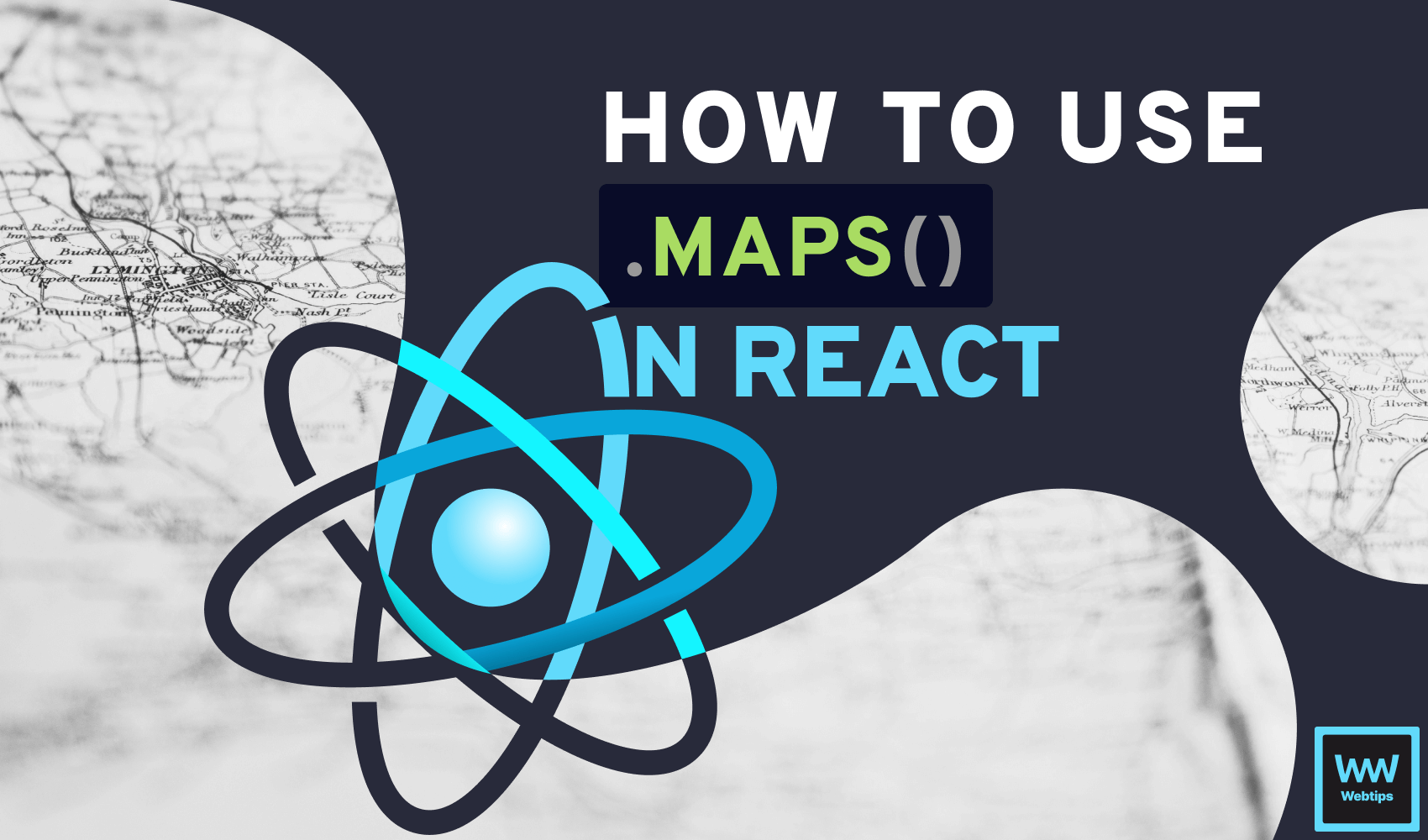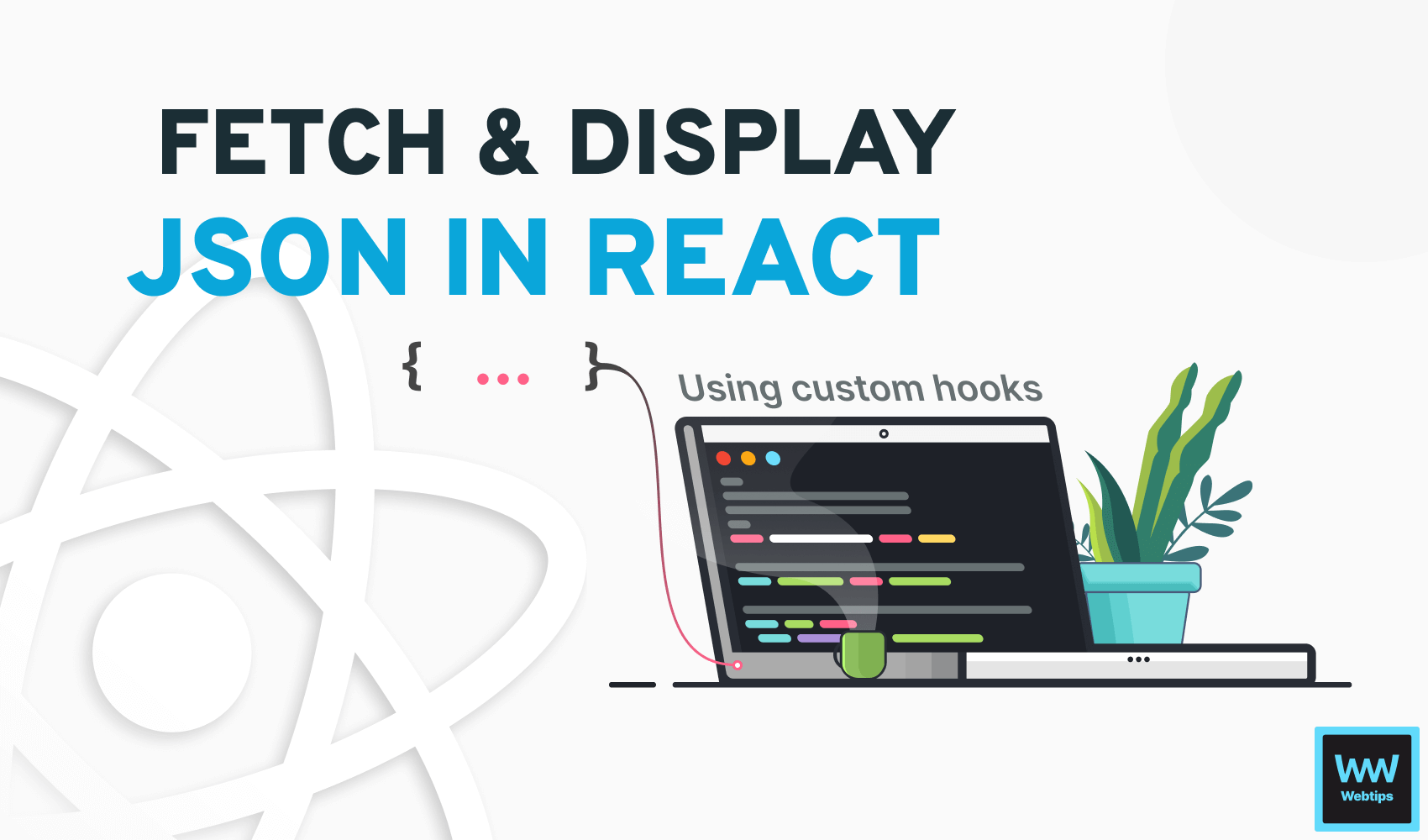
How to Easily Fetch and Display JSON in React
Working with remote JSON APIs is the most common way to consume dynamic data in a frontend application. In React, fetching and displaying JSON data can be done with the use of hooks.
In this tutorial, we will take a look at how to consume an API response using built-in and custom hooks, and how to display the retrieved data to the end-user in a meaningful way.
The JSON Endpoint
For this tutorial, we are going to use JSON Placeholder, a free fake REST API, to demonstrate how you can pull JSON data inside your React application. JSON Placeholder exposes a /users endpoint that we can use to grab fake user data and populate a table.
[
{
"id": 1,
"name": "Leanne Graham",
"username": "Bret",
"email": "[email protected]",
"address": { ... },
"phone": "1-770-736-8031 x56442",
"website": "hildegard.org",
"company": { ... }
},
{ ... }
]Fetching JSON in React Without Custom Hooks
First, let's see how you can fetch data in a component without using any custom hooks. This way, you can better understand the concept of how the cleaned-up version (using custom hooks) will work.
Before we start fetching, we need to wait for the component to mount. We can do this using a useEffect hook. This is where we want to fetch the JSON using the Fetch API in the following way:
import { useEffect, useState } from 'react'
const endpoint = 'https://jsonplaceholder.typicode.com/users'
const App = () => {
const [users, setUsers] = useState([])
useEffect(() => {
(async () => {
const data = await fetch(endpoint)
.then(res => res.json())
setUsers(data)
})()
}, [])
return (...)
}
export default AppLet's break down what this code snippet does:
- Line 3: We store the JSON endpoint in a variable. In a real-world application, this is usually stored in a configuration file.
- Line 6: To store this data in React, we want to use the
useStatehook. - Lines 8-15: The highlighted lines are responsible for fetching the data from the JSON endpoint. As
useEffectcannot be anasyncfunction, an IIFE is used inside it to useasync/await. - Line 13: Once the data is returned, we can use the
setUsersupdater function from ouruseStatehook to expose the fetched users to our component. - Line 15: Don't forget to pass an empty array as the second parameter to the
useEffecthook to tell React it should be executed during the mounting phase.

Fetching JSON in React With Custom Hooks
The above example works perfectly; however, we can improve upon it. If you need to fetch data in React in multiple components, it's better to extract this logic into a custom hook that can be reused throughout the application.
This way, you will end up with less code duplication and cleaner components. To outsource the above code into a custom hook, create a new file next to your component called useFetch and add the following:
import { useState, useEffect } from 'react'
const useFetch = url => {
const [state, setState] = useState([null, false])
useEffect(() => {
setState([null, true]);
(async () => {
const data = await fetch(url)
.then(res => res.json())
setState([data.body, false])
})()
}, [url])
return state
};
export default useFetchThis hook is responsible for doing the same thing as before, but now it is configurable through a parameter. To return the correct data, it uses the useState hook internally. Notice that the state is set to an array with two items on line 4:
null: The initial state for the data that will be returned from the custom hook.false: The initial state for a loading indicator that is set totrueas soon as we start the fetch. It is set back tofalseas soon as the data arrives.
Pass url to the dependency array to rerun the hook if the prop changes.
To use this hook inside the previous component, replace the useState and useEffect hooks with the following code:
const App = () => {
const [users, loading] = useFetch(endpoint)
if (loading) {
return <h1>Loading...</h1>
}
if (!users?.length) {
return <h1>There are no users to be displayed 🤕</h1>
}
return (...)
}We end up with a much cleaner and more declarative component. Thanks to the loading indicator, we can also display different states when we are waiting for the data to arrive. The users variable will hold the list of users. Don't forget to safeguard line:8 with optional chaining, as its initial value will be null.
Display the JSON
The only thing left for us to do is to actually display the JSON inside the component. To do this, we can make use of the map array method from JavaScript. Create the following table inside the component to display the users:
return (
<table>
<thead>
<tr>
<th>ID</th>
<th>Name (Username)</th>
<th>Email</th>
<th>Phone</th>
<th>Website</th>
</tr>
</thead>
<tbody>
{users.map(user => (
<tr key={user.id}>
<td>{user.id}</td>
<td>{user.name} ({user.username})</td>
<td>
<a href={`mailto:${user.email}`}>
{user.email}
</a>
</td>
<td>{user.phone}</td>
<td>
<a href={`https://${user.website}`} target="_blank">
{user.website}
</a>
</td>
</tr>
))}
</tbody>
</table>
)The important part is highlighted in the above code example. users is an array that we can loop over using the map array method. Each row must be decorated with a key property to let React identify and keep track of elements correctly.
Here, we can display properties one by one using td elements. To make email addresses responsive in HTML, we can use the mailto: prefix, followed by the email. This will launch the default mailer of the user when the link is clicked, with the recipient already filled in.
Display Pretty Printed JSON
Alternatively, for testing purposes, we can also dump the entire JSON object in a pretty formatted way using JSON.stringify, wrapped into a pre tag:
return (
<pre>{JSON.stringify(users, null, 4)}</pre>
)The reason we need to use a pre tag is because pre tags have their white-space attribute set to pre which preserves whitespaces, unlike elements with white-space set to normal. The JSON.stringify method accepts three parameters:
- value: The value to convert to a JSON string, in our case, the
usersarray. - replacer: This is a function that we can use to change the stringification process. As we don't want any changes made to the output, we can safely set this to
null. - space: A string or number representing the number of spaces used for formatting the output. In our case, this will indent the JSON with 4 space tabs.
This will create a formatted string representation of the JSON object that is easy to read and debug.
Summary
In summary, fetching and displaying JSON data in React can be broken down into three main steps:
- Prepare: Create a state using the
useStatehook and prepare the fetch in auseEffecthook. - Fetch: Fetch the data using the fetch API and store it inside the state using the updater function.
- Display: Display the retrieved data to the user in a meaningful way.
If you are interested in learning more about React, be sure to check our guided roadmap below. Do you have any questions this tutorial did not cover? Let us know in the comment below! Thank you for reading, Happy coding. 👨💻

Rocket Launch Your Career
Speed up your learning progress with our mentorship program. Join as a mentee to unlock the full potential of Webtips and get a personalized learning experience by experts to master the following frontend technologies: