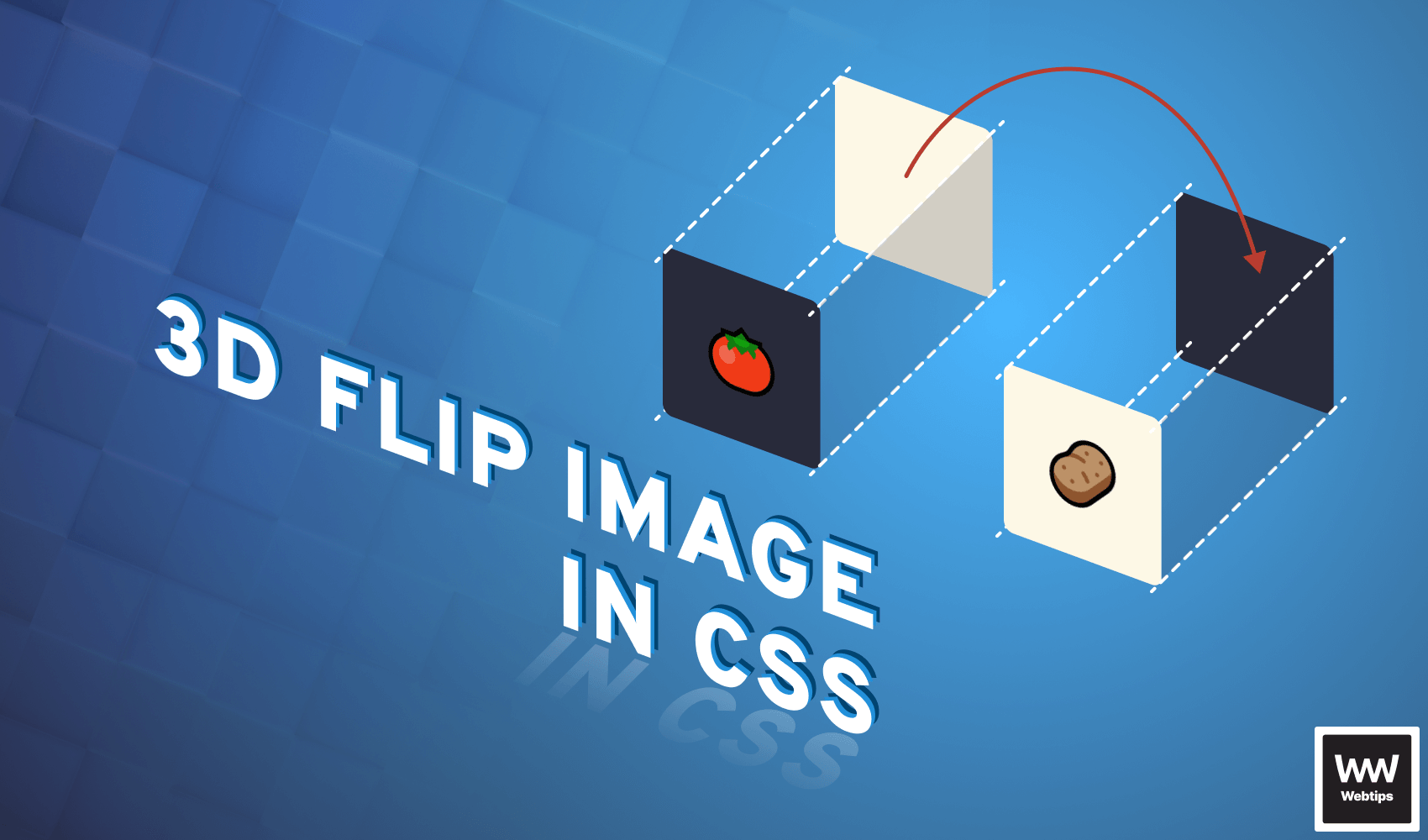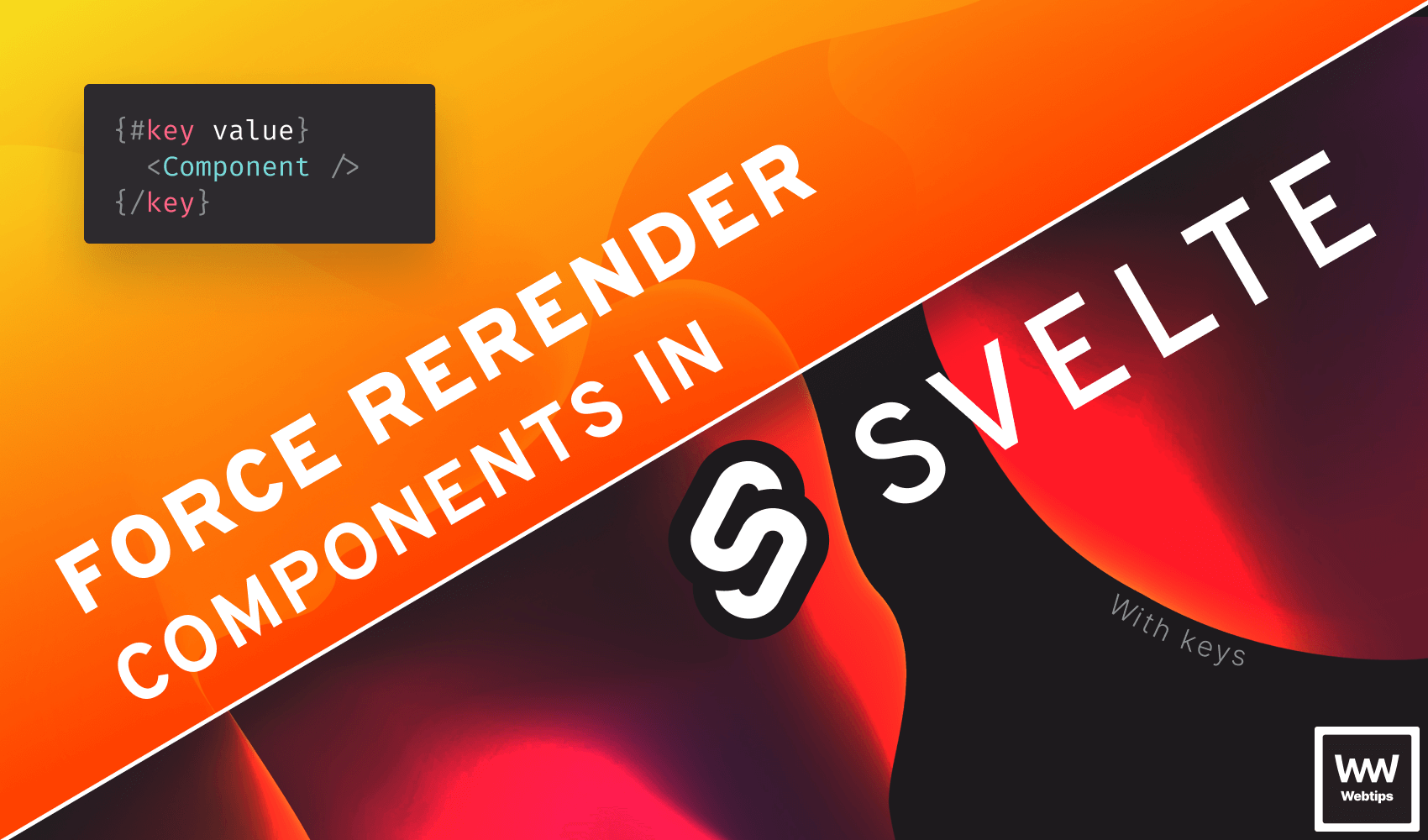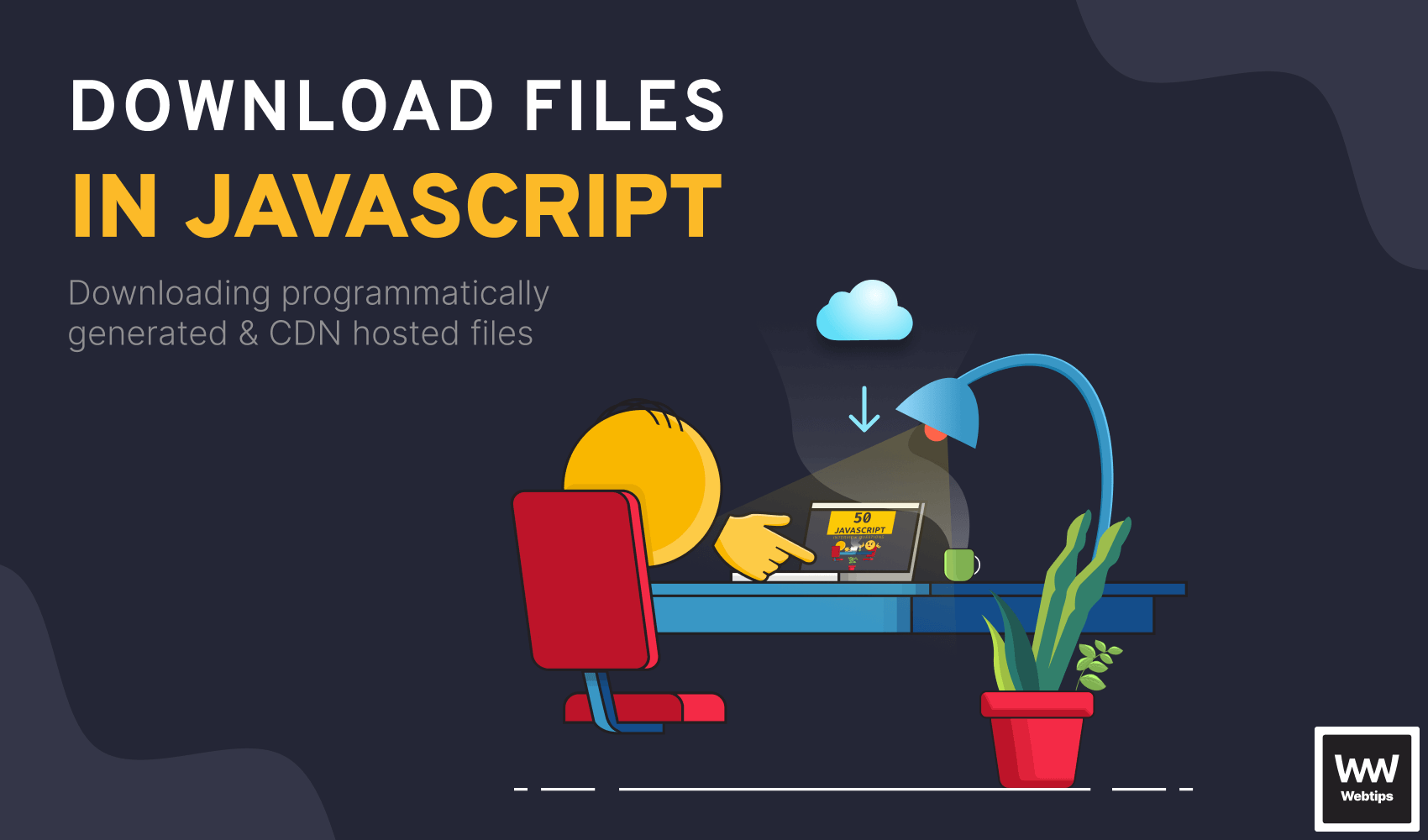
How to Download Any File In JavaScript
In order to download any kind of file programmatically in JavaScript, we can use an invisible anchor with a download attribute. When the download attribute is set on an anchor, it will try to download the resource at the href attribute.
<!-- Using the original name for the downloaded file -->
<a href="/resources/report.pdf" download>
<!-- Using a custom name for the downloaded file -->
<a href="/resources/report.pdf" download="latest-reports.pdf">By setting a value for the download attribute, we can specify a custom name for the downloaded file.
Of course, when we want to programmatically generate the file to be downloaded on the fly, we don't have it available on the server, so there's no URL to point the anchor to. To generate and download the file programmatically, we can use data URLs.
What are Data URLs
Data URLs are URLs prefixed with the data: scheme that allows us to inline small files into documents. We are going to use this approach to programmatically generate the resource that we want to download, in this example, a JSON file containing the necessary data. A data URL has the following format:
data:[<mediatype>][;base64],<data>- The
mediatypeis a MIME type, such asimage/jpegortext/html. In our case, we will be usingtext/plainfor plain text files. We are also going to need to set the character encoding to UTF-8 for the correct encoding format. - There is an optional
base64string we can set in case we want to embed base64-encoded binary data. In our case, we can omit this value. - Lastly, we have the actual data for the file. To convert the data into the correct URI string, we can use the built-in
encodeURIComponentfunction.
This leaves us with the following for the data URL:
'data:text/plain;charset=utf-8,' + encodeURIComponent(data)Dynamically Creating a Download Link
In order to use our Data URL, we also need to dynamically create a link. For this, we can use document.createElement. This will create an anchor for us, on which we can set the href and download attributes accordingly, and then programmatically click on the link in order to trigger a download. With everything combined, we can use the following function to download a programmatically generated JSON file.
const download = (data, filename) => {
const jsonData = JSON.stringify(data)
const link = document.createElement('a')
link.setAttribute('href', 'data:text/plain;charset=utf-8,' + encodeURIComponent(jsonData))
link.setAttribute('download', filename || 'data.json')
link.style.display = 'none'
document.body.appendChild(link)
link.click()
document.body.removeChild(link)
}
// Later call it like so:
download({ name: 'John Doe', email: '[email protected]', phone: '+1 234 567' })
// Calling with a custom file name
download({ name: 'John Doe' }, 'user.json')This function accepts a JavaScript object that will be converted into JSON. It can also optionally accept a filename as the second parameter. When the link is created, we can set the appropriate attributes on it using the setAttribute method. We also want to set its display property to none, to prevent the link from showing up anywhere on the page.
After all necessary attributes are present on the link, we can append the element to the document, using the appendChild method, and trigger a click on the link to initiate the download. After the download of the resource has been started, we can remove the link from the document using the removeChild method. Test out the download functionality by clicking on the button inside the interactive editor:

How to Download Blobs in JavaScript
The above method, however, is limited. It doesn't work with non-text-based files, and while we could change the MIME type, it also doesn't work with files hosted elsewhere. In order to come around this, introduce you to blobs.
Using blobs is a more generic approach to download binary files, or files that are not programmatically generated, but hosted elsewhere. For this, we need to use the fetch API in combination with the URL.createObjectURL to create the correct URL for the blob, then use this for the href. Based on this, our code changes to the following:
const download = async (url, filename) => {
const data = await fetch(url)
const blob = await data.blob()
const objectUrl = URL.createObjectURL(blob)
const link = document.createElement('a')
link.setAttribute('href', objectUrl)
link.setAttribute('download', filename)
link.style.display = 'none'
document.body.appendChild(link)
link.click()
document.body.removeChild(link)
}
// Later call it with an URL and filename like so:
download('https://unpkg.com/react@18/umd/react.production.min.js', 'react.js')In the above example, we are using async/await to fetch the resource at the provided URL. We can then transform the returned result by using the blob method on it. Lastly, we then generate the proper blob URL using URL.createObjectURL which expects a blob to be passed for it.
// The returned value of a blob
> Blob { size: 10737, type: 'application/javascript' }
// The returned value of a blob URL
> 'blob:http://localhost:8080/b813048a-2074-4333-ac10-0b81b9c5ca17'Conclusion
In conclusion, we can either use a data URL to download dynamically generated files on the fly or use the fetch API with URL.createObjectURL to download blobs and files from other domains. Do you also need to read back files in JavaScript and monitor their progress? Check out our tutorial below.
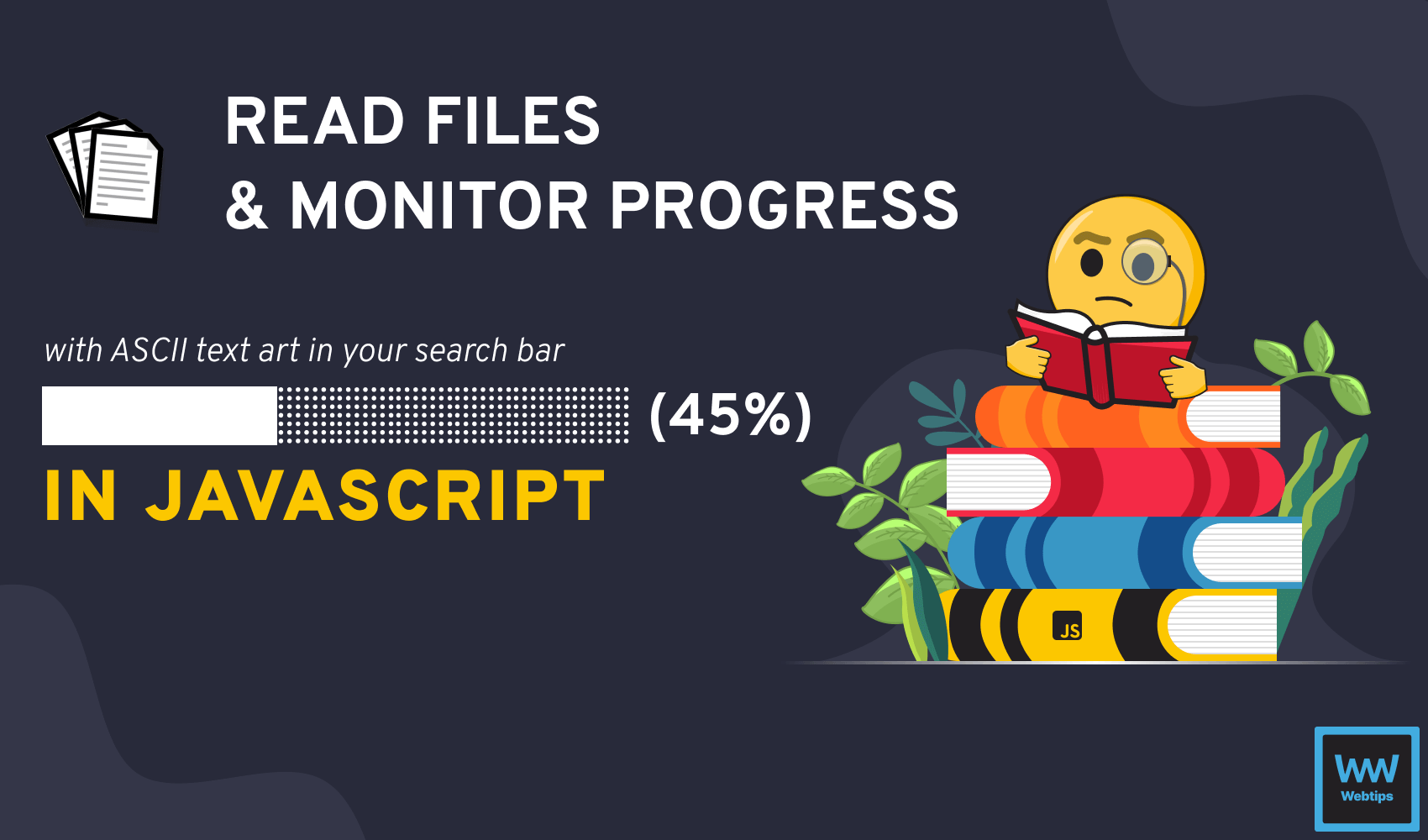

Rocket Launch Your Career
Speed up your learning progress with our mentorship program. Join as a mentee to unlock the full potential of Webtips and get a personalized learning experience by experts to master the following frontend technologies: